Frequently Asked Questions
Once you have received the "activated" or "unlocked" message, please follow these instructions carefully.
Written Instructions:
1. Install latest version of iTunes
2. Make sure phone is updated to the latest official version from iTunes
3. Connect phone to iTunes with not accepted (not valid) SIM card
4. Wait until iTunes detects phone
5. Now disconnect phone and reconnect after 10 seconds
6. Phone is Unlocked
OR
1. Insert a non accepted SIM card
2. Connect phone to iTunes
3. Perform a back-up (if necessary) then restore
4. iTunes will display "Your Phone is Unlocked" (This message may not always appear)
NOTE : This is the only "lifetime" unlock solution for Apple iPhone as the IMEI is registered as "Unlocked" in Apple database. Your phone will always be unlocked even after each new update of your phone firmware !
Troubleshooting
I received the message "activated" or "unlocked" but when I plug it into iTunes, nothing happens.
- Try connecting to iTunes, perform a back up then restore.
Phone is Jailbroken and will not allow me to do a restore
- You must put your iPhone into whats call "DFU mode".
- Open iTunes and connect the iPhone to your PC/Mac.
- Press and hold the Home button and the Sleep/Wake button at the same time.
- After exactly 10 seconds release the Sleep/Wake button. Continue holding the home button until you iTunes pops up a message telling you that it has detected an iPhone in recovery mode. Now you can do a restore on your iPhone.
* Note: It may take a few attempts to get your iPhone into DFU mode. Generally, I hold down both buttons then release the Home button just before I think the Apple logo would appear. If you are still holding both buttons down and you see the Apple logo you are holding them down for too long!
Sprint iPhone not Unlocking
- Put unaccepted SIM restore unit with 5.1.1 wait until unit restart fully now you may see phone successfully unlocked.
Model: S3, Note 2, i437, i537, i547 rugby pro, S4 Active 4.2.2. (Try ALL CODE)
The method:
1. Make sure that the phone PROMPTS for the code with a NON accepted sim card and that your IMEI is correct by dialing *#06#
a. Go to the Dial pad and dial *#197328640#
b. Please click on number [1] UMTS > [1] Debugging screen > [8] Phone Control > [6] NETWORK LOCK
c. You will see 3 options
d. Please click on number [1] Perso Sha256 INFO, the screen will change slightly
e. Please hit the MENU button then when the menu pops up please carefully hit BACK to return to the previous screen
f. Next Please click on number [2] Perso Sha256 ON, the screen will change again to a one line message
g. Restart the phone on the screen by holding the power button and click RESTART
h. When the phone prompts for the unlock code simply enter the unlock code provided to you
i. Your phone is now permanently unlocked!
Model: T999L. Galaxy Ace, T599 Mobilicity, T599N Metro PCS, Canadian S2, Canadian Note 1
Simulation S2 method:
First Make sure that the phone PROMPTS for the code with a NON accepted sim card and that your IMEI is correct by dialing *#06#
a. Go to the Dial pad and dial *#197328640#
b. Please click on number Debugging screen > Phone Control > SIMULATION > NETWORK LOCK
c. You will see 3 - 4 options
d. Please click on number [1] Perso Sha256 INFO, the screen will change slightly
e. Please hit the MENU button then when the menu pops up please carefully hit BACK to return to the previous screen
f. Next Please click on number [2] Perso Sha256 ON, the screen will change again to a one line message
g. Restart the phone on the screen by holding the power button and click RESTART
h. When the phone prompts for the unlock code simply enter the unlock code provided to you
i. Your phone is now permanently unlocked!
--------------
If you trouble to enter code and/or if code is not accepted on Samsung Galaxy S4, then please follow the instructions below :
1. Make sure that the phone PROMPTS for the code with a NON accepted sim card and that your IMEI is correct by dialing *#06#
a. Go to the Dial pad and dial *#0011#
b. Please click your MENU button (Bottom LEFT button) and click BACK on the menu that appears, Nothing will happen do not worry please move to the next step
c. Please click your MENU button AGAIN and this time click KEY INPUT
d. When the Key input box appears please input the number "1" and hit OK
e. You will see a number 1 for a while, please wait until it changes into the SERVICE MENU
f. Please click [1] DEBUGGING SCREEN > [6] Phone Control > [6] Network LOCK
g. You will see 3 OPTIONS within Network LOCK
h. Please click on number [1] Perso Sha256 INFO, the screen will change slightly
i. Please hit the MENU button then when the menu pops up please carefully hit BACK to return to the previous screen
j. Next Please click on number [2] Perso Sha256 ON, the screen will change again to a one line message
WARNING!!! IF YOU SEE TWO LINES WITH A "NOT_CHANGE" AND A [1] IN THE LINE THIS DID NOT WORK TO FIX THIS PLEASE FOLLOW BELOW:
- Hit MENU go back and select [3] Perso SHA256 OFF
- You will see TWO lines, please click the very first one which will say then MENU NOT EXIST
- Click MENU and go back a page
- Hit [1] Perso SHA256 info (MAKE SURE IT SAYS ENABLED_FLAG ... [0]
- Hit menu go back
- Hit [2] PERSO SHA256 ON (MAKE SURE IT STILL SAYS ENABLED_FLAG [0] )
k. IMMEDIATELY ON THAT PAGE WITH THE ENABLED_FLAG[0] Restart the phone on the screen by holding the power button and click RESTART
l. When the phone prompts for the unlock code simply enter the unlock code provided to you
m. Your phone is now permanently unlocked!
--------------
If you trouble to enter code and/or if code is not accepted on Samsung Galaxy S3 or Note 2, then please follow the instructions below :
(1) Make sure that the phone PROMPTS for the code with a NON accepted SIM Card.
(2) And that your IMEI is correct by dialing *#06#
a. Go to the Dial pad and dial *#197328640#
b. Please click on number [1] UMTS > [1] Debugging screen > [8] Phone Control > [6] NETWORK LOCK
c. You will see 3 options
d. Please click on number [1] Perso Sha256 INFO, the screen will change slightly
e. Please hit the MENU button then when the menu pops up please carefully hit BACK
(to return to the previous screen)
f. Next Please click on number [2] Perso Sha256 ON, the screen will change again to a one line message
g. Restart the phone on the screen by holding the power button and click RESTART
h. When the phone prompts for the unlock code simply enter the unlock code provided to you
i. Your phone is now permanently unlocked!
--------------
--------------
If you have trouble to enter code and/or if code is not accepted on Samsung Android Phone like Samsung T959, then please try to make "Factory Reset" following the instructions below :
1 - Shut your Android Galaxy S down (Power off) or remove Battery.
2 - Now press Volume up, Home and Power together.
3 - If the Samsung Symbol is comming up leave the Home Button.
4 - Then there is a boot Menu
5 - Volume Up and Down to Navigate , Home to select the choosen option.
--------------
Our instructions are GLOBAL instructions for all unlocking services. Instructions about unfreeze are meant for people who have purchased a FACTORY SAMSUNG GENUINE UNLOCK CODES service, which include UNFREEZE code. If you have purchased a carrier unlock code (from you network provider): this service does not include UNFREEZE code. If you have FREEZED your phone, the unlock network code won't help to unfreeze, only unfreeze code will reset freezed phones.
-----------------------------------------------------------
Step 1: Determine the lock level of your Samsung
-----------------------------------------------------------
If you have ordered unlock codes from our website, you will have been pleased to see that every possible unlock code has been emailed to you.
The unlock codes emailed to you will look something like this:
Unfreeze: 12345678 NCK: 12345678 SCK: 12345678 SPCK: 12345678
Most networks only lock their Samsung handsets with the NCK lock enabled. Therefore you should only need to use this code when following the input instructions (see step 2). However some networks will have dual locks in place (whereby the NCK and another lock is enabled) or they may have just an alternative lock level such as SCK or SPCK.
It is best practice to be 100% sure which lock level is present on your handset, to do this follow these instructions:
Enter the following code into your handset while it is turned on and connected to its locked network.
By this we mean the connected to the network your handset is locked to (if you are locked to Orange, insert an Orange SIM card into your handset)
Once connected, enter this code: *#7465625#
A menu will be displayed that will resemble the following...
1. [xxx] Network lock
2. [xxx] Subset lock
3. [xxx] SP lock
(xxx = Value ON or OFF)
If only the Network lock is displayed saying ON then you will only need to use the NCK code with the instructions below. If you see the Subset lock value as ON then you will need the SCK code and if you see the SP lock value as ON you will need the SPCK code.
The unfreeze code we send you should only be needed if:
(a) You accidentally freeze your handset by entering too many incorrect codes or not following our unlock instructions accurately.
(b) Your handset displays the 'phone freeze' message whenever an alternative network SIM card is inserted into your phone prior to it being unlocked.
(c) You see the 'return for service' message.
Now you know the correct lock level of your handset and thus the correct code required for input, you may continue...
NB: If your handset does not accept the code to locate your lock level, simply move straight on to step 2 of this guide...
-----------------------------------------------------------
Step 2 : Input Instructions
-----------------------------------------------------------
Model : Samsung 3G handsets, Zxxx & Dxxx, A707, U900 Series
1- Switch ON your phone with a non accepted SIM Card,
2- Compose: #7465625*638*CODE# (or *#7465625*638*CODE#)
Model : Samsung Z105 & Z107
1 - Switch ON your phone with a not Accepted SIM Card,
2 - Compose : #7465625*638*CODE#
Model: Samsung i616 Jack or Blackjack2 from Fido Canada
1. Power ON your phone with a FIDO SIM Card that the phone is locked to
2. Type #7465625*638*
3. Network Lock Screen appear, enter UNLOCK CODE
4. Device is now unlocked
Model: Samsung A767 (Propel), A437, T459 (Gravity):
1 - Power on without SIM
2 - Type in #7465625*638*Unlock code# (8 digit unlock code*)
3 - Device should say: “Network Lock Deactivated”
4 - Phone may automatically reboot
Model: Samsung SGH-T459 (Gravity):
1. Power on without SIM
2. From the standby screen, use the dial pad to enter the number sequence
3. Type in #7465625*638*Unlock code# (8 digit unlock code*)
4. Device should say: “Network Lock Deactivated”
Model: Samsung i900 / Omnia
1 - Switch ON your phone with a NON Accepted SIM Card,
2 - Enter the pin code of this refused Simcard
3 - Device is now asking for another pin code
4 - Then enter the Unlock Code !
Model: Samsung Zxxx, Dxxx, Pxxx, T139 & F490 (ex : Z140, D520, P200, etc...)
1 - Switch ON your phone with a not Accepted SIM Card,
2 - Compose : #7465625*638*CODE#
Model: Samsung Z510 et Z320i et Z650i :
1 - Switch ON your phone with a not Accepted SIM Card,
3 - Compose **CODE#
Model : Samsung i450, i560 & i8910
1 - Switch ON your phone without SIM Card,
2 - Compose #PW+CODE+1#
The letter P appear after press 3 times quickly the button star ( * )
The letter W appear after press 4 times quickly the button star ( * )
The letter + appear after press 2 times quickly the button star ( * )
Model : Samsung i780
1. Insert an unaccepted SIM card
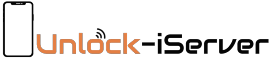




 Telegram Channel
Telegram Channel Twitter
Twitter